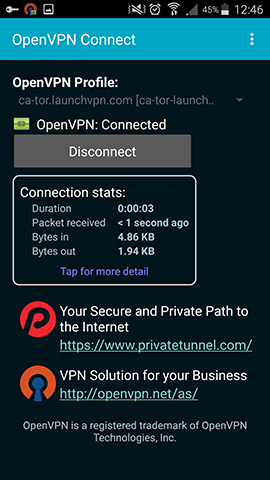GETTING STARTED WITH ANDROID
1 Download OpenVPN configuration files
Start by downloading the OpenVPN configuration files.
Download config filesExtract the folder that’s inside the zip file you downloaded.
2 Download OpenVPN Connect app
Download the OpenVPN Connect app from the following link: OpenVPN Connect.
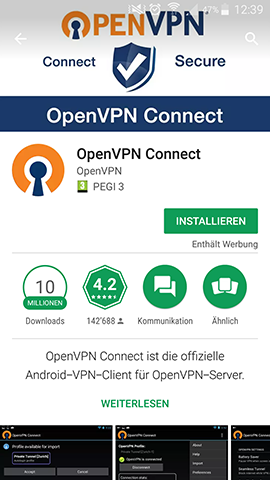
3 Import Configuration files
Install and open the app. Click the top right corner to open the settings. Click import and import the config files.
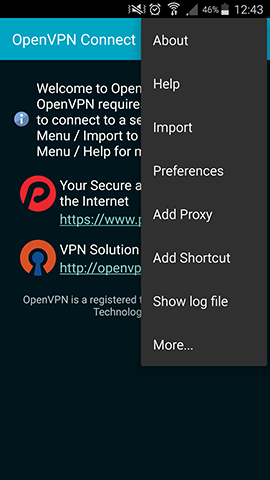
Click "Import Profile from SD card".
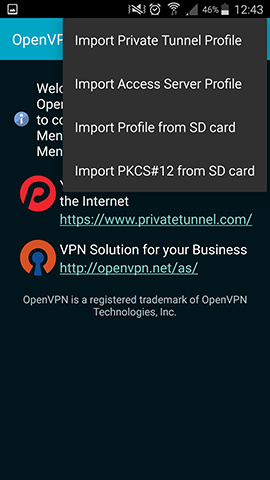
Select your preferred server location.
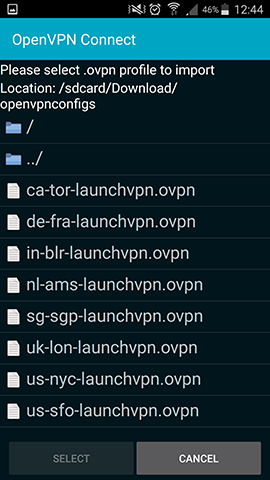
4 Enter VPN credentials
Enter the VPN username and password in the two text boxes.
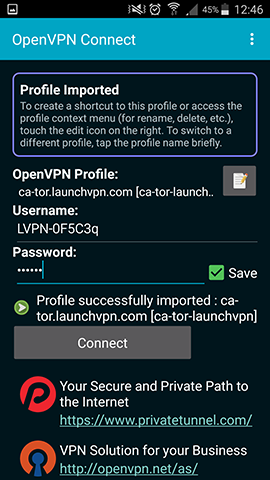
Now click connect to enable your VPN.